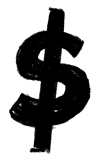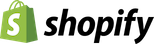It all moves so fast, doesn’t it?
Every day there’s a new app, feature, or tool to learn about – like Facebook Stories.
I mean, what is it? Do you need it? Is it the same as Instagram Stories and Snapchat? Heck, what’s the whole “Story” thing about anyway?!
I feel ya.
Stories creation and consumption is up since they launched, with over 1 billion Stories shared every day across the Facebook network of apps.
Like it or not, Stories are an integral part of the Facebook experience.
This presents an incredible opportunity for those willing to learn the ropes before the majority realize the potential and jump on the bandwagon.
Is that you?
In this article, you’ll learn all about Facebook Stories – what it is, why you need it, how to get started, and how it works.
Let’s dive in.
Post Contents
- What is Facebook Stories?
- The Power of Facebook for Businesses
- How to Use Facebook Stories as a Page
- How to Create Content in Facebook Stories
- How to Gather Insights from Your Facebook Stories
- Facebook Stories: FAQs
- Facebook Stories: A Summary
- Want to Learn More?


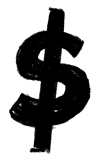
What is Facebook Stories?
Facebook Stories is a feature which allows users to share photos, videos, and animations that disappear after 24 hours. It’s very similar to Snapchat stories, which was introduced back in 2013.
Facebook released a promotional video to showcase the benefits of Stories – “Let your camera do the talking”.
→ Click Here to Launch Your Online Business with Shopify
Unlike most social media posts, Facebook Stories doesn’t have comments or likes. Instead, when viewers respond to Stories, the interaction happens through Facebook Messenger.
Where Can You View Facebook Stories?
Content shared via Facebook Stories doesn’t appear in the News Feed. Instead, Stories appear at the top of the Facebook app or Messenger app.

And on Facebook desktop, Stories appear at the top of the right-hand sidebar.
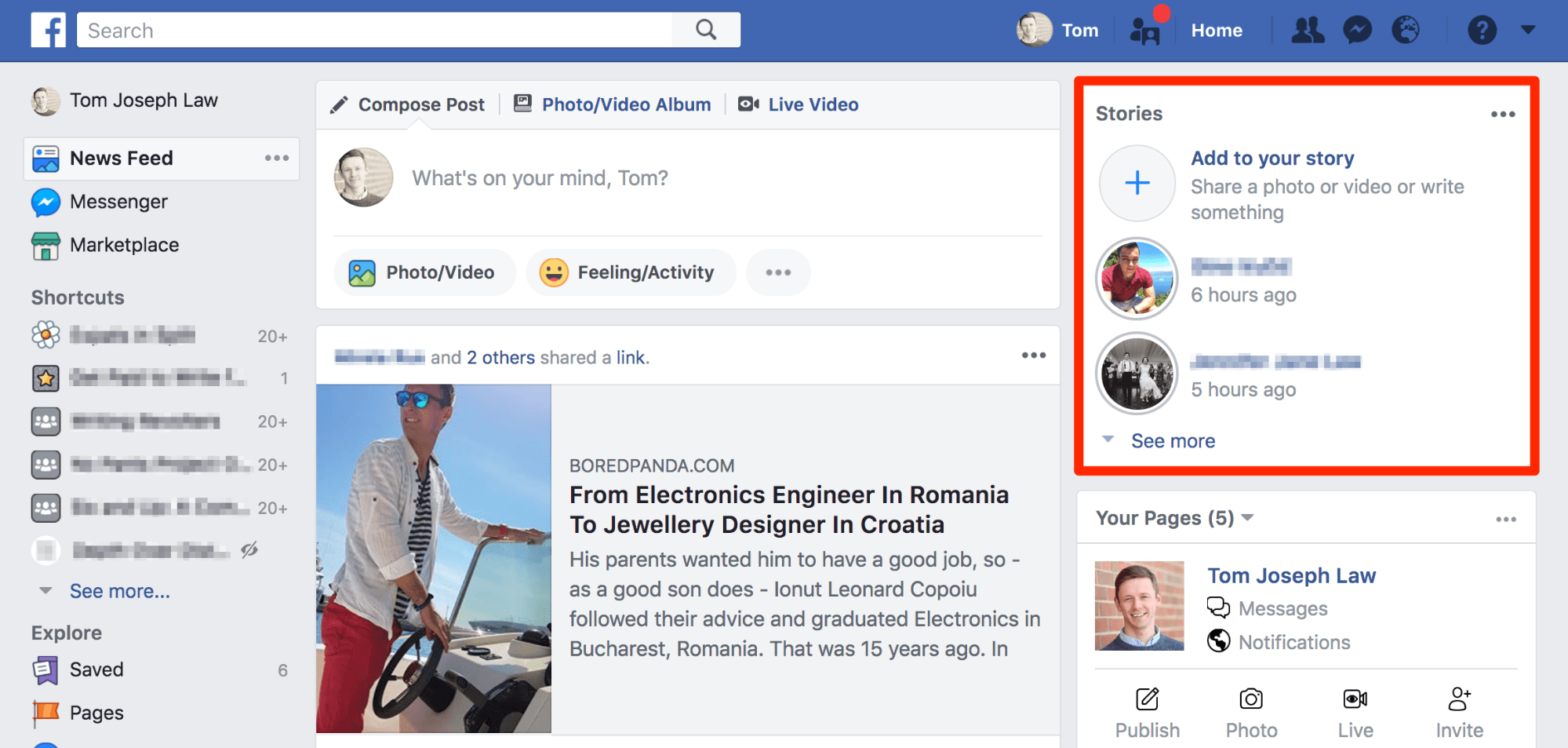
To view someone’s Facebook Story, just tap on their profile picture. If there’s a Story that you haven’t yet seen, the user’s profile picture will have a blue ring around it.
Facebook Stories appear in full-screen. You can skip backward or forwards by tapping the left or right side of the screen.
So why should your business use it?
The Power of Facebook for Businesses
Facebook is King.
With more than 2.7 billion users, it’s the largest social network in the world.
 But are these users engaged?
But are these users engaged?
Yep. More than 1 billion people log in to Facebook every day, and according to comScore, the average user accesses Facebook eight times a day.
These users are so valuable that Facebook Ads totally dominates social media advertising, with a massive 93% of social media advertisers using the service.

But what about Facebook Stories?
The Rise of the Stories Format
When Snapchat launched Snapchat Stories in 2013, the world watched and waited to see if the concept would take off. Snapchat evangelist Gary Vaynerchuk even denounced the Stories format as a bad idea.
But Snapchat Stories were a huge hit.
Just a few months after the launch, Mark Zuckerberg saw the potential and offered to buy the company for a cool $3 billion. However, the offer was turned down as Snapchat’s growth exploded.
Still, if you can’t buy them, you can always copy them, right?
Fast forward three years. In August 2016, Facebook launched Instagram Stories, and then just six months later, Facebook WhatsApp Status.
Finally, Facebook Stories was launched in March 2017 to complete its all-out assault on Snapchat.
So who’s winning?
Although only 10% of Facebook’s 1.45 billion daily active users have adopted Facebook Stories, Statistica reports that “Facebook’s Snapchat clones are beating the original.”

It’s true that Facebook Stories is currently the least used out of these apps, but with Facebook determined to push the Stories feature, that seems set to change.
“The way people create content is changing to be from text to photos and videos,” said Connor Hayes, product manager for Facebook Stories. “This is, in turn, changing the way they’re sharing with one another and interacting online.”
He added: “This is something that Snapchat has really pioneered.”
Obviously.
Facebook Stories is Replacing the News Feed
Let’s be real for a moment: Facebook’s organic reach sucks.
It’s been declining for years.

To make matters worse, this trend looks set to continue.
In January 2018, according to Facebook’s Head of News Feed Adam Mosseri, Facebook began to “shift ranking to make News Feed more about connecting with people and less about consuming media in isolation.”
Sorry, what?
Zuckerberg wrote in a Facebook post: “As we roll this out, you’ll see less public content like posts from businesses, brands, and media. And the public content you see more will be held to the same standard – it should encourage meaningful interactions between people.”
*Eek*
Essentially, this means that marketing content is to take a backseat to content by friends and family – an earlier Facebook value that it’s trying to return to.
So what can marketers do?
Start harnessing the power of Facebook Stories. This format provides a way for you to bypass the News Feed and reach your target audience organically. Remember, sharing to Stories was expected to surpass sharing through feeds sometime in 2019 (and it probably did).
Plus, your Stories will be featured above user’s News Feeds.
But that’s not all.
The Power of Facebook Stories for Marketers
Today, Facebook Stories has more than 150 million daily active users, and as users migrate from the News Feed to Facebook Stories, this number will continue to grow.
Plus, because Facebook Stories disappear after 24 hours, they possess an urgency that most forms of social sharing don’t.
There’s nothing like a little FOMO to catch people’s attention.
And as Gary Vaynerchuk explains, “It’s not how many followers you have, it’s how many care. It’s not width, it’s depth. It’s not how many impressions you get, it’s how much attention you get.”
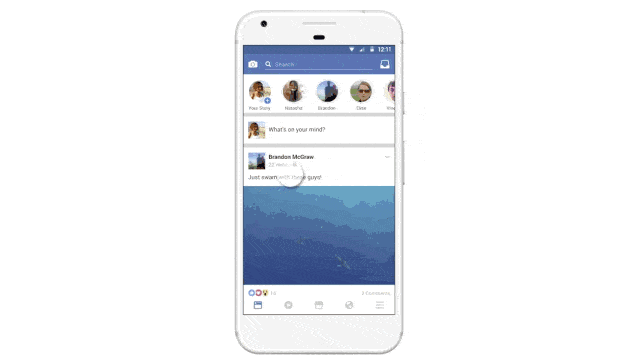
Facebook Stories is also perfect for sharing authentic content in real-time.
This level of connection and authenticity can be incredibly powerful. In fact, 94% of consumers say they’re likely to be loyal to a brand that offers complete transparency.
Plus, it’s free, in a time when many marketing tools aren’t.
What’s more, there’ll soon be the option to place paid advertisements in Facebook Stories – which will likely contribute to Facebook’s dominance in social media advertising.
Bottom line: Facebook Stories is the future.
It gives you the opportunity to communicate more intimately with your audience throughout the day.
So how can you start using Facebook Stories to build your brand?
How to Use Facebook Stories as a Page
First things first: If you’re a business or brand, you need a Facebook Page – not a profile.
To share Facebook Stories, you must be an admin or editor of your brand’s Page. Now, let’s run through how to share Stories to your Page:
Step 1: Open the Facebook App (iOS / Android) on your mobile device.
Step 2: Tap the three horizontal lines in the bottom-right of the screen to bring up your Pages and Groups. Then tap your Page.
Step 3: Once you’re on your Page, tap the three dots in the top-right of the screen indicating a menu, and select “Open Camera.” Alternatively, scroll down your Page, and tap “Create Story.”

In summary: You need to access the Facebook Story camera from your Page to share Stories to your Page’s followers.
Do you already create and share Instagram Stories? If so, you don’t have to also manually upload each post to Facebook Stories.
Instead, you can link your accounts so that your Instagram Stories are automatically posted to your Facebook Page.
Cool, right?
To share Instagram Stories on a Facebook Page, you need to have an Instagram Business profile.
Now, if you need to convert your normal Instagram account into a business profile, just scroll down the Instagram settings and tap “Switch to Business Profile.”

Then, follow the instructions and Instagram will prompt you to connect your account to your Facebook Page.

If you’ve already got an Instagram Business profile, tap the three lines at the top-right of your profile indicating a menu, and then tap “Settings.”

Next, scroll down and click “Story controls.”

Then, scroll to the bottom and enable sharing to your Facebook Story.

Next up:
How to Create Content in Facebook Stories
Now that you’re ready to share Facebook Stories on your brand’s Page, let’s run through a quick overview of the Facebook Stories content creation features.
The Facebook Story Camera
The first time you use the Facebook Story camera, you’ll need to enable access to your camera and microphone.

Use Both Cameras
As usual, you can use your front-facing camera or your rear-facing camera.
But here’s the cool part: Unlike most other video recording apps, you can change cameras while you’re recording. Just like you would on a Facebook Live stream or video call.
This is awesome.
Now, when recording a Facebook Story video, you’ll want to capture both what’s happening and your reaction and comments.
So don’t forget to switch it up!

Choose Your Lighting Setting
The Facebook Story camera provides three lighting settings:
- Lighting bolt: The flash is on.
- Moon and ‘x’: The flash is off. (It looks like a moon to me anyway!)
- Moon and cloud: This will brighten up darker settings.

Just tap to cycle through the options:

Automatically Save Your Content
The Facebook Story creator allows you to automatically download the content you create to your device.
This will enable you to upload it to other social media sites, or simply re-use your photos and videos in future content.
To do this, tap the cog to open your Facebook Story settings.

Then, simply opt to “Save shared photos.”

The 4 Facebook Story Content Formats
There are four different content formats that you can capture:
- Normal
- Video
- Boomerang
- Live
Let’s take a quick look at each of them.
The Normal Setting
This is the setting first shown when you open the Facebook Story camera.
You can use Normal to take a photo by tapping the large white circle. You can also record a video on this setting, but you need to hold your thumb down to keep recording.

The Video Setting
This setting allows you to take videos without holding your thumb on the white circle. Facebook Story videos can last up to 20 seconds in length.
The Boomerang Setting
Boomerang creates an animation from a burst of photos like a GIF.

Just tap the main icon once and the screen will flash as the photos are taken in quick succession. While this happens, make a small movement, such as taking a step forward or winking to the camera.
Here are some fun Boomerang ideas!
If this feature becomes a favorite of yours, you can download the dedicated Boomerang App (iOS/Android) to create animations to share on other platforms.

The Live Setting
To go Live on Facebook, just tap “Start Live Video,” and Facebook will notify your followers that you’re live.
To learn more about Facebook Live check out our full guide, “The Ultimate Guide to Facebook Live Video.”
Add Media from Your Device
If you’ve already captured content, you can post it to Facebook Stories by tapping the media icon in the bottom-right of the screen.
This is particularly useful if you ever want to share content with a higher production value than the Facebook Stories creator allows.

6 Ways to Customize Your Facebook Stories
It’s time to get creative.
Add Effects and Animations
Facebook Stories provides countless animations and effects to help you create eye-catching and engaging content.

To access the animations and effects, tap the magic wand icon in the bottom-left of the screen.

Now, at the very bottom of the screen, there are five icons that represent each category of effects and animations. And just above them are the effects and animations in each category.

Simply scroll through them to find one you like!
A lot of these effects and animations react to your movements while you capture your content. But you can also add effects after you’ve captured content, just use the same method.

Get Creative with 3D Drawing
To access this innovative feature, simply tap on the icon that looks like a spring at the top of the screen.

This feature allows you to draw something on your screen that will stay in the same place even when you move the camera.
To see 3D drawing in action, watch this video from Techcrunch:
Now let’s take a look at some of the ways you can customize your Facebook Story after you’ve captured your content.
Add Stickers and Emojis
To do this, tap the smiley sticker icon at the top of the screen.

There are tons of stickers and emojis to choose from.

One of the most useful is the new poll sticker.
This allows you to directly engage your followers by posing a question and having viewers voice their opinions.

Add Text to Your Story
Compared to 3D drawings and poll stickers, adding text to your stories might be old school, but it’s still an essential tool.
To add text, simply tap the “Aa” icon.

Plus, Facebook lets you customize the position, orientation, font, color, and size of your text.
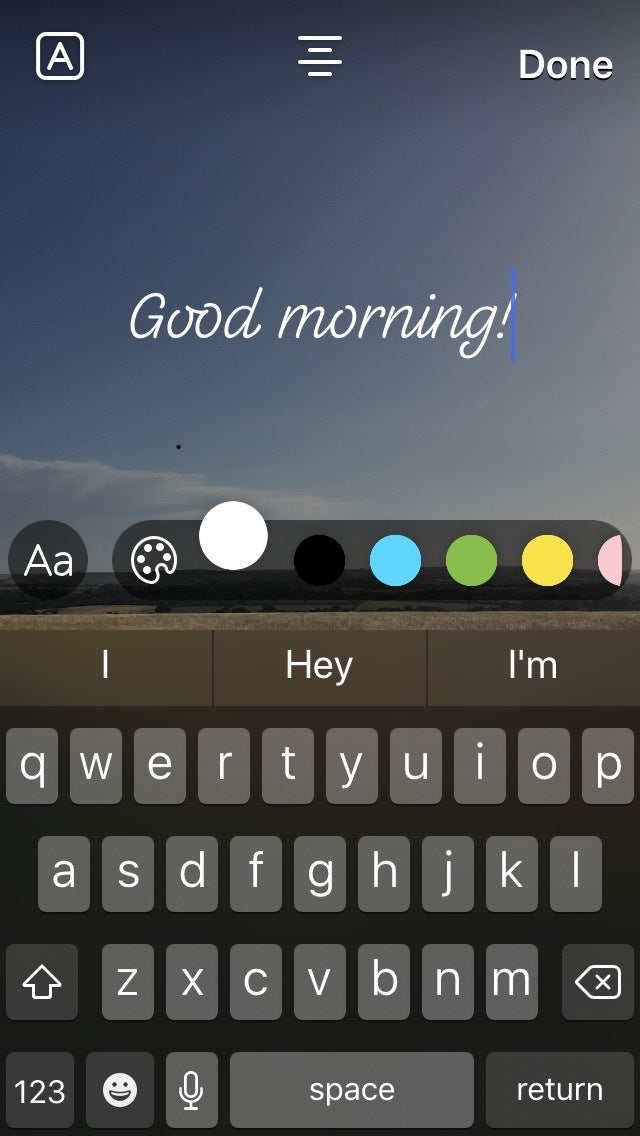
Use the Drawing Tool
Once again, it might not be 3D, but if you want to add a static drawing to your Story after you’ve captured your content, tap the squiggle icon in the top-right of the screen.

You can customize the size, color, orientation, and position of your drawing.
Saving, Publishing, and Reviewing Your Content
If you haven’t set Facebook to automatically download your content, tap “Save” to save your Story content to your device.

Next, share your content quickly by tapping “Your Story.”

Or if you’d prefer, tap “Next” to share your Story to your Page’s News Feed.

Lastly, you can easily view your Facebook Story history on the mobile app. Simply tap on “Your Archive” above the Stories at the top of your News Feed.

How to Gather Insights from Your Facebook Stories
Facebook provides a few different ways to learn about the performance of your Stories.
To see who’s viewed your posts, navigate to your Facebook Story and tap the eye icon in the bottom-left of the screen.

This will bring up a list of the people who have viewed your Story.
You can also keep track of how your Facebook Stories perform using Stories Insights on your computer.
To find Stories Insights, navigate to your Page, click the “Insights” tab, and then click on “Stories.” Then, to start gathering Facebook Stories data, click “Turn on.”

Stories Insights has four columns:
- Published: The date and time that your Page’s Story was published.
- Story items: A thumbnail of your Page’s Story.
- Status: Whether your Page’s Story is still active or not.
- Unique times story was opened: How many different people have seen your Page’s story.

Although Stories disappear after 24 hours, Stories Insights remain visible for 14 days.
Facebook Stories: FAQs
What is Facebook Stories?
Facebook Stories is a feature which allows users to share photos, videos, and animations. The shared content will last 24 hours before disappearing.
When was Facebook Stories launched?
Facebook Stories was launched on March 28, 2017.
How long do Facebook Stories last?
Facebook Stories last 24 hours before disappearing. After 24 hours, you have the option to keep the content you’ve shared in your story archive, which will only be visible to you.
What are the Facebook Stories Camera effects?
Facebook Stories Camera effects include filters, masks, and frames that you can add to your content to make it more fun. This also includes the reactive effects which allow you to interact with the filters in real time.
Can I select who to share my Facebook Stories with?
Yes. You can select the audience that you would like to share your Facebook Stories with.
How can I select who to share my Facebook Stories with?
You can select who is able to view your Facebook Story before you share it. Once you’ve created the content you want to share, click on “Share to” on the bottom right corner. There is a downwards facing arrow next to “Your Story” which allows you to select your audience. You can then select from options such as sharing your Facebook Story with the public, with your friends, or customizing your audience by manually choosing who will be able to see the Story, or who won’t be able to see it. If someone is on your “Restricted List” they won’t be able to see your Facebook Story.
What is Facebook Stories direct sharing?
Facebook Stories direct sharing allows you to choose specific people that you would like to share your Facebook Stories with. The friends that you choose to share your Facebook Stories with, will be able to view the shared content once, replay it, and reply to it.
Can you reply to Facebook Stories?
Yes, you can reply to Facebook Stories. Click on “Write a direct reply”, which allows you to send a private message to the person who has shared the Facebook Story.
Facebook Stories: A Summary
The Stories format is the future of social media.
Snapchat’s innovation has enabled people to connect more effectively in real-time.
And with Facebook pushing Stories across all of their main platforms, you can expect this social format to continue growing at a fast pace.
So get started now.
Leverage Facebook Stories to connect with your customers and build your brand.
Is your business using Facebook Stories yet?